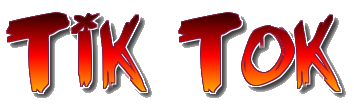TikTok has become one of the most popular social media platforms in recent years, with millions of users sharing short-form videos set to music. While the app is primarily designed for use on mobile devices, it is possible to access TikTok web as well.
Here is a beginner’s guide on how to use TikTok on the web:
- Visit the TikTok: The first step is to go to the TikTok website Tiktok.com
- Log in: To log in to your TikTok account, click on the “Log In” button in the upper right-hand corner of the screen. You can log in using your existing TikTok account or your Facebook, Google, or Twitter account.
- Browse content: Once you are logged in, you will be able to browse TikTok content just as you would in the app. You can explore trending videos, search for specific content or users, and view your own profile.
- Upload videos: To upload a video from the web, click on the “Upload” button in the upper right-hand corner of the screen. You can choose a video from your computer and add music and effects before uploading it to TikTok.
- Interact with other users: TikTok on the web also allows you to interact with other users, just like in the app. You can like, comment, and share videos, and follow or message other users.
- Edit your profile: You can also edit your TikTok profile on the web, including your profile picture, bio, and settings.
- Explore different features: TikTok also has several features that you can explore, such as the “Discover” page where you can find new and trending videos, the “Sounds” page where you can find and use popular music, and the “Live” page where you can watch live streams.
- Safety and security: As with any online platform, it is important to be aware of your privacy and security when using TikTok. TikTok has several security and privacy settings that you can adjust to your liking, such as controlling who can see your profile and videos, and setting up two-factor authentication.
- Get creative: TikTok offers a wealth of opportunities for creativity and self-expression. You can use the platform to share your own videos, try out new trends and challenges, and connect with a global community of users.
- In summary, TikTok on the web is a versatile and fun platform that offers users a unique and engaging way to explore and share videos. Whether you are a seasoned TikTok user or a newcomer, you will find plenty to enjoy on the web version of the platform. So go ahead, log in, and start exploring!
In conclusion, using TikTok on the web is a great way to access the platform if you don’t have a mobile device or prefer to use a computer. With its user-friendly interface and similar features to the app, you can enjoy all the fun of TikTok from your desktop.
Here are some interesting details about TikTok web:
- TikTok web was created in response to the COVID-19 pandemic and the increased demand for remote work and online content.
- TikTok on the web supports many of the same features as the mobile app, including video creation and editing tools, live streaming, and interactions with other users.
- TikTok on the web is optimized for desktop and laptop computers, but it can also be used on tablet devices.
- The web version of TikTok uses HTML5 technology, which allows for a fast and responsive user experience, regardless of your internet connection speed.
- TikTok on the web allows you to access the platform from anywhere, as long as you have a computer and an internet connection. This makes it a convenient option for users who don’t have access to a mobile device or who prefer to use a computer.
- TikTok on the web also offers several accessibility features for users with disabilities, such as closed captions and text-to-speech options.
- TikTok on the web has been well-received by users, who appreciate its easy-to-use interface, engaging content, and fun community features.
- TikTok is constantly evolving, with new features and improvements being added regularly. Some of the latest additions include a new “Lights Out” mode for a darker viewing experience and improved video playback quality.